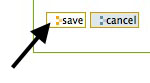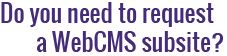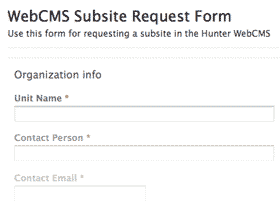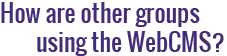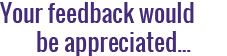How do I create a new window?
A window is used to display an external web page within the context of a WebCMS subsite. In a window object, the specified external web page will appear where the body text of a page is usually located; your logo and portlets will still be visible above and around the external web page content.
Users familiar with HTML can think of a window as an inline frame, or iframe.
Window objects are especially useful for embedding forms into your subsite.
To create a new window object:
- Navigate to the location in your subsite where you want to create the
new window. Click on the Contents tab to ensure that you're in a folder.
- In the green toolbar, select Add New..., then click on Window.
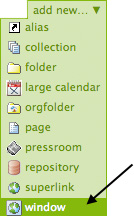
- You'll be brought to the Add Window page.
- Enter a title, description and the URL (web address) of the web page you want to appear in the window.
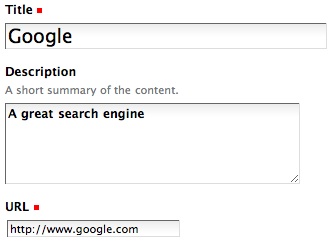
- You can also enter a page width and page height for the window object. These measurements will determine how much of the main content area the window takes up. If you're unsure of what to enter in these fields, you may leave them blank.
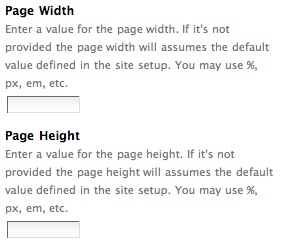
- Customize your window using the remaining options. If you're unsure of which options to select, you may leave them in their default state.

- When you're done, click Save at the bottom of the page.