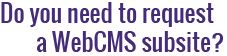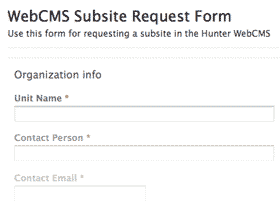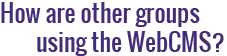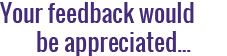How do I format text on a page?
On the Edit Page screen, you can format your text using either the Kupu or TinyMCE text editor.
By highlighting a bit of text and then clicking on a formatting icon, you're able to format your text in much the same way that you would when using Microsoft Word or a similar word processing program.
For more information on a specific topic, click on one of the links below:
Which text editor am I using?
Kupu looks like this:

TinyMCE looks like this:

TinyMCE is the default and recommended text editor. However, if you would like to switch to the Kupu text editor, you may do so by following the instructions available here.
Text Formatting Toolbar Icons
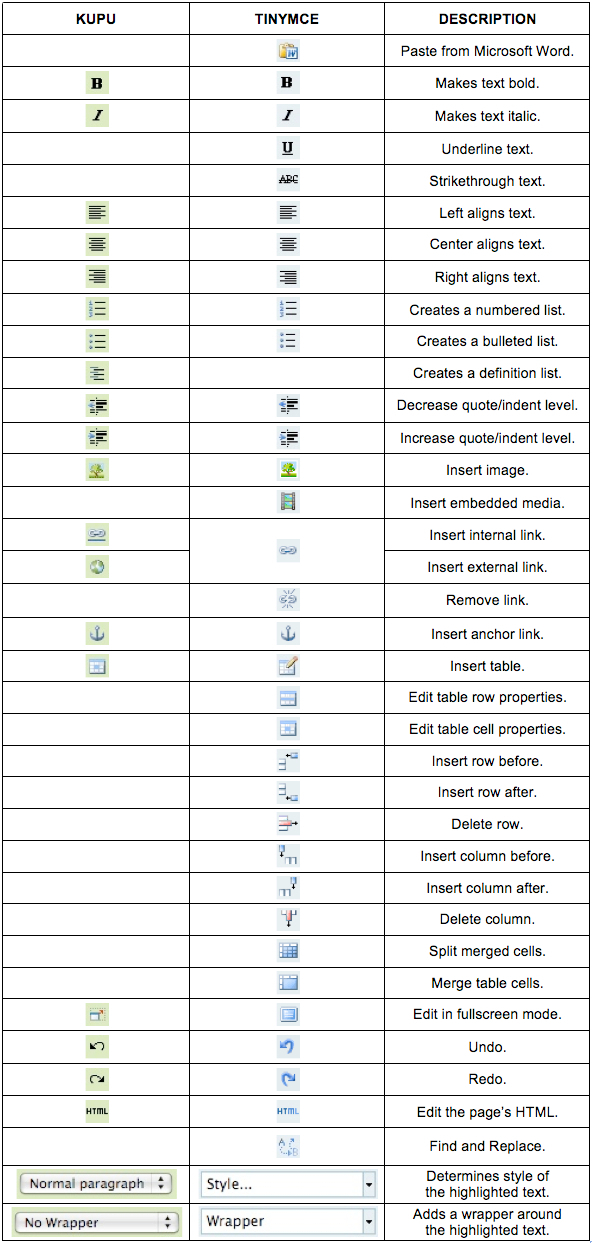
Tips & Tricks
- Double-click on a word to quickly select that word.
- Triple-click on a word to quickly select the entire paragraph.
- Use shift+enter to create a new line without creating a new paragraph.