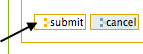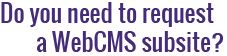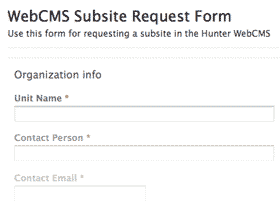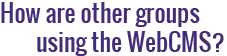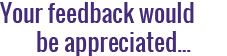How do I set a theme for my subsite?
Your subsite's theme determines the look and feel of your site. This includes your site's fonts, colors, layout, position and size of site elements, how your portlets are displayed, the styling and position of your navigation, and the position of your department's logo, among other things.
Currently, there are two theme options available in the WebCMS. Click here to compare your options and discover which one is right for your group. By default, your subsite will be set to use the Hunter Public Theme.
While themes do affect the way content is presented to the end-user, they do not affect the content itself. Therefore, you can change your subsite's theme at any time without having to modify or re-create any of your content.
To change your subsite's theme:
- From your subsite's homepage, click on the Theme tab.
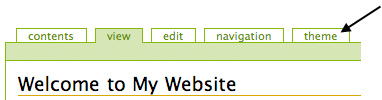
- You may see the following notice. If so, click on Go Here.

- You will be brought to a page titled Managing Theme For (Your Subsite Name).
- Where it says Themes, use the drop-down menu to select the theme you'd like to use.
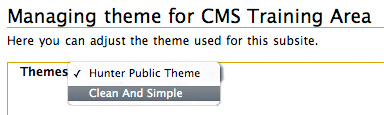
- Depending on which theme you choose, you may be presented with additional options. For example, the Hunter Public theme lets you choose whether or not you want to display a banner, while the Clean and Simple theme lets you choose from three color variations.
- When you finish making your selections, click the Submit button at the bottom of the page.