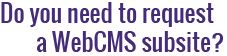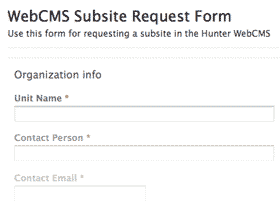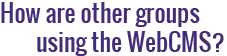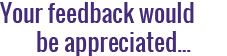How do I find my Twitter Widget ID?
 In order to add a Twitter portlet to your Hunter WebCMS site, you will need a Twitter Widget ID. To retrieve your Widget ID use your Twitter account and follow these simple steps:
In order to add a Twitter portlet to your Hunter WebCMS site, you will need a Twitter Widget ID. To retrieve your Widget ID use your Twitter account and follow these simple steps:
- Sign in on http://www.twitter.com
- Click on the gear icon on the top right of your screen, and select Settings
- On the left-hand side menu, select the bottom item: Widgets
- Click on Create new
- On the first tab (User Timeline) enter your twitter Username and click on Create Widget
- When your browser brings up the next page, view the address bar. It will look like this:

Your Widget ID is the 18-digit number that you see right after widgets/. You will use it to add a Twitter Portlet on your WebCMS site.