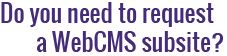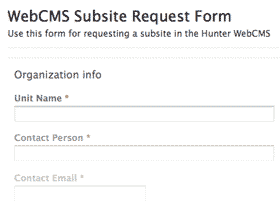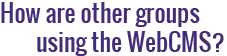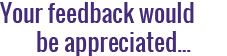How do I upload a banner for the Hunter Public theme?
The Hunter Public Theme allows you to upload a banner of images that will stretch across the top of your website.
By default, the banner looks like this:
If you wish to replace this banner with your own image, your new banner should be 1500px wide by 60px high. When designing your banner, keep in mind that if the viewer's screen is wider than 1500px, the image will repeat horizontally.
Once you have your image ready, follow the below steps to upload it to your subsite:
- From your subsite's homepage, click on the Contents tab.
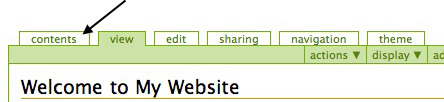
- Click on Theme Overrides.
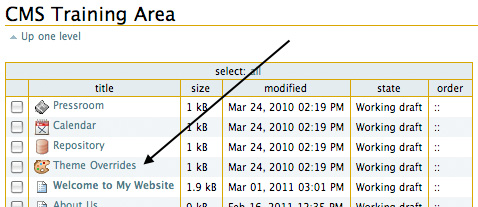
- Click on Hunter Public Theme.
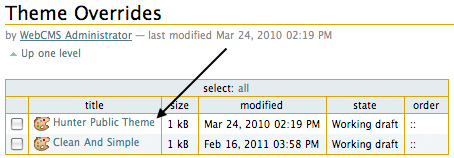
- Click on header-images.
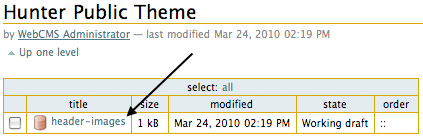
- Click on Add New... in the green toolbar, then select Image.
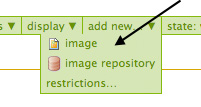
- Give the image a title and description (optional). Choose the image you'd like to upload from your computer, then click Save.
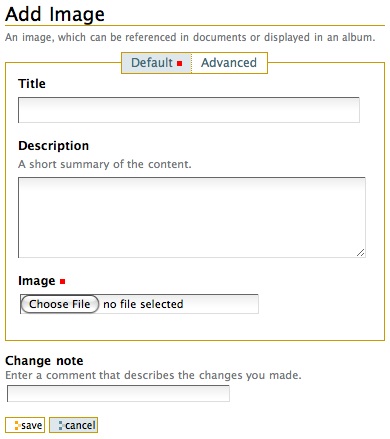
- When the page reloads, you'll see a notice saying Changes Saved and the new image will automatically be set as the banner for your website.
Note: If your header-images folder is empty, the default banner image will be displayed. If there are multiple items in the header-images folder, the images will be used in an image rotator. If you wish to remove the banner entirely, you can do so via the Theme tab. Click here to learn how.