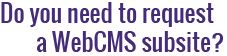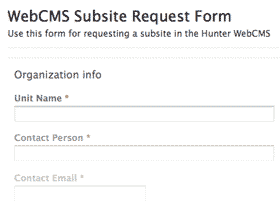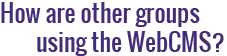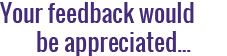How do I change the order of navigation menu items?
In the Hunter WebCMS, you can easily change the order of the items in your navigation menu.
Note: The WebCMS automatically adds new items to the end of the navigation menu. At this time, it is not possible to automatically sort a list of navigation menu items by name or date.
To rearrange the items in a folder:
- Navigate to the folder whose navigation menu you want to change. If you want to rearrange your top-level navigation menu, go to your subsite's homepage.
- Click on the Contents tab.
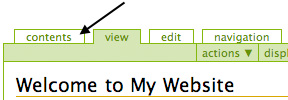
- In the contents table, you'll notice the last column is named Order.
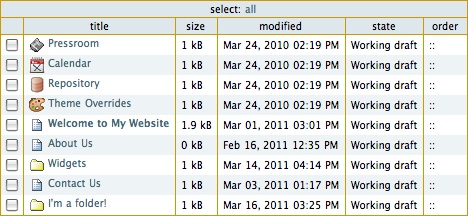
- Within this column, click and hold the cursor on the row you'd like to move and drag it up or down to your desired position. You'll notice the row you selected will turn yellow as you move it.
Important: While dragging a row up or down, your mouse cursor cannot leave the Order column. Make sure to keep the cursor inside the column until after you release the mouse button. If your mouse moves outside of the table or into the State column while you're holding the button down, your changes will not be saved!
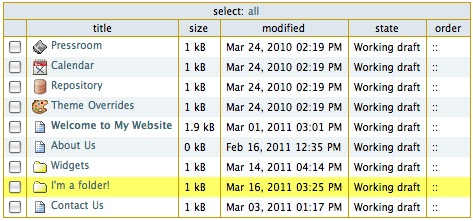
- After rearranging the order of your items, you do not have to explicitly save the page. Your changes will be saved automatically.
- To ensure that your changes have been saved, click on the Contents tab to refresh the page.
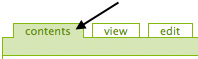
When the page reloads, the contents table should display the items in their new order.