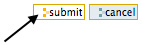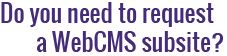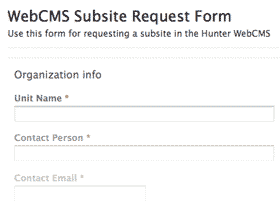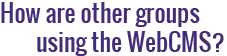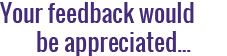How do I rename a navigation menu item?
The Hunter WebCMS allows you to hide or change the name of a navigation menu item without affecting the item itself.
To do so:
- Navigate to the location in your subsite where you want to customize the navigation.
- Click on the Contents tab to ensure that you're in a folder.
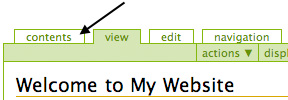
- Click on the Navigation tab.
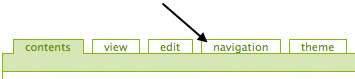
- You'll be brought to a page titled Manage Navigation for (Your Folder Name). Here, you'll find a list of all items in the current folder.
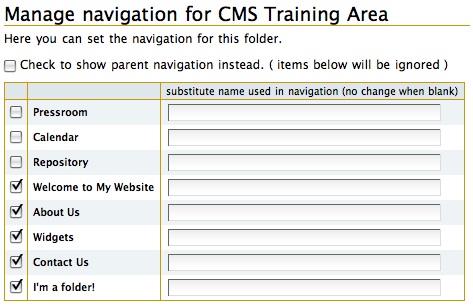
- Select the checkboxes next to the items you want to appear in the navigation menu. Uncheck the boxes next to any items you do not wish to be included in the navigation menu.
For example, in the above image, the Pressroom, Calendar and Repository will not be displayed in the navigation menu because their boxes are unchecked. Welcome to My Website, About Us, Widgets, Contact Us, and I'm a Folder! will be included in the navigation menu. - In the Substitute Name Used in Navigation column, you can enter a different word or phrase to be used in place of an item's actual title in the navigation menu. This will not affect the title as it appears on the actual page.

For example, Welcome to My Website is a little long for a navigation menu link. So, in the above image, we've shortened the link to Welcome. Now, when someone clicks on Welcome in the navigation menu, they'll be brought to the page titled Welcome to My Website. - On the Manage Navigation... page, you may also choose to Show Parent Navigation in place of the current folder's navigation menu. Select this option to inherit the navigation menu from the folder above the current one, or from the top-level of the subsite.

For example, if Folder B is located inside of Folder A, and you opt to show parent navigation in Folder B, then Folder A's navigation menu will be displayed on all pages within Folder B.
This is particularly useful if you need to have a uniform navigation menu throughout your entire site. - When you're finished customizing the navigation menu, click Submit.