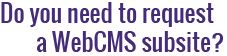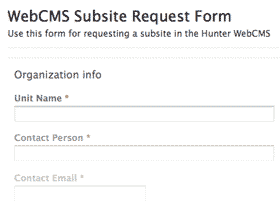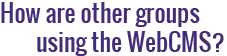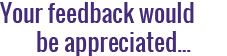How do I copy or duplicate a page?
When working in the WebCMS, you may find that you need to duplicate a pre-existing item, either for archival purposes or because you want to create a new item very similar in content and structure to an item you already have.
Any type of item can be duplicated - pages, folders, images, events, news items, etc.
Note: If you want to duplicate the exact contents of a page in a separate location in your subsite, you may want to consider using an alias instead.
The process of copying multiple items at once is the same as copying a single item:
- Navigate to the location in your subsite where the original item exists. Click on the Contents tab.
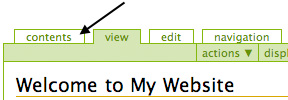
- Select the checkbox(es) next to the item(s) you want to copy.
Note: You can only copy multiple items at the same time if they all have the same origin and destination folder.
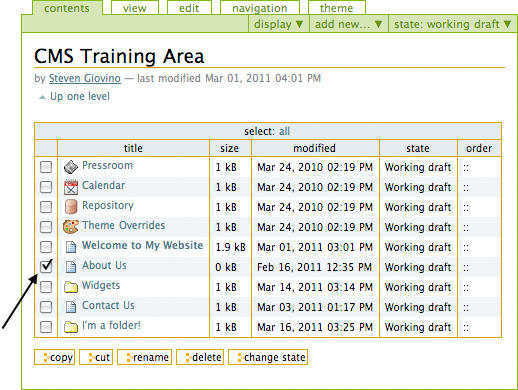
- Below the contents table, click on the Copy button.
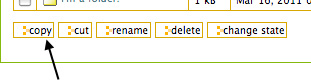
- When the page reloads, you'll see a notice at the top of the page saying, "x item(s) copied", where x is the number of items you selected in step 2.

- Now, navigate to the location in your subsite where you want to place the duplicate item(s). This could be in the same folder as the original, or in a completely different folder. Once you're in your chosen location, click on the Contents tab.
- Below the contents table, click on the Paste button.
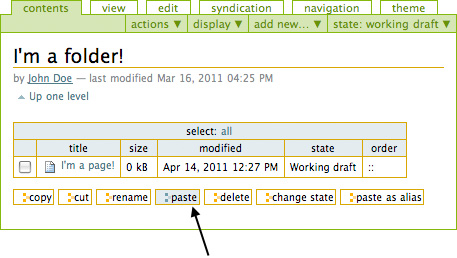
- When the page reloads, you'll see a notice at the top of the page saying, "Item(s) pasted." Your duplicated item(s) will now appear in the table of contents.
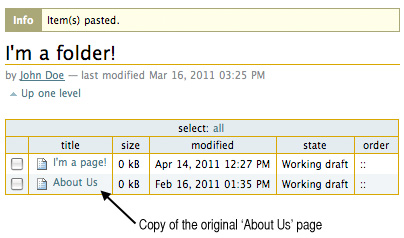
Note: All copies you make will always start in the Working Draft state, even if the original items were Externally Published.
Tip: The URL (web address) of the new item will be generated based on the fact that the new item is a copy of a pre-existing item. This means that its URL will look something like: /copy-of-page-name. We strongly suggest you rename the URL to remove the "copy-of" portion and to better reflect the new item's content. Click here to learn more about this process.