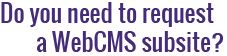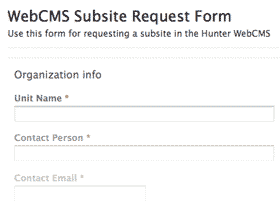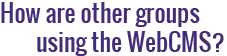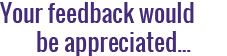What do the different tabs mean in the administrative interface?
The tabbed menu at the top of each page in the administrative interface allows you to change your view and manipulate settings for certain objects. The tabs you see may change depending on what object you're viewing, the state of the object, and your role(s) in the subsite. Tabs are generally used for editing or managing the content of an object, and for controlling other attributes or functions of the object. The green toolbar that appears beneath the tabs is typically for actions or changes on the object as a whole (such as deleting, adding or editing an object).

Contents: Displays all of the items in the current folder in list format. Within this tab, you can change the order of items, and use the checkboxes to copy, cut, rename, delete or change the state of any selected items. By default, items are displayed in groups of 20, but more items can be viewed by navigating between pages or by selecting Show All Items.
View: Allows you to view the contents of a page or other item within a standard administrative interface. When viewing content in this tab, the contents may not display exactly as they will appear on your live site, but you can always use the Preview button at the bottom of the page for a more accurate representation.
Edit: Allows you to edit the item you were just viewing. Editing options will vary depending on the type of content. This tab is not always visible, particularly when an item has been externally published. In this case, an item must be checked out before the Edit tab will appear.
Syndication: Allows you to enable or disable an RSS feed for a specific folder.
Sharing: Within this tab, Staff Managers can add, edit and remove roles assigned to themselves and others. All users who currently have access to the subsite will be displayed in a list with an indication of what roles they currently possess.
Navigation: Displays the current navigation menu items in list format. Within this tab, items can be removed from the navigation menu or renamed. There is also an option to use parent-navigation, rather than the navigation for the current folder.
Theme: Allows you to set the theme for your subsite. Additional options will vary depending on which theme you choose.